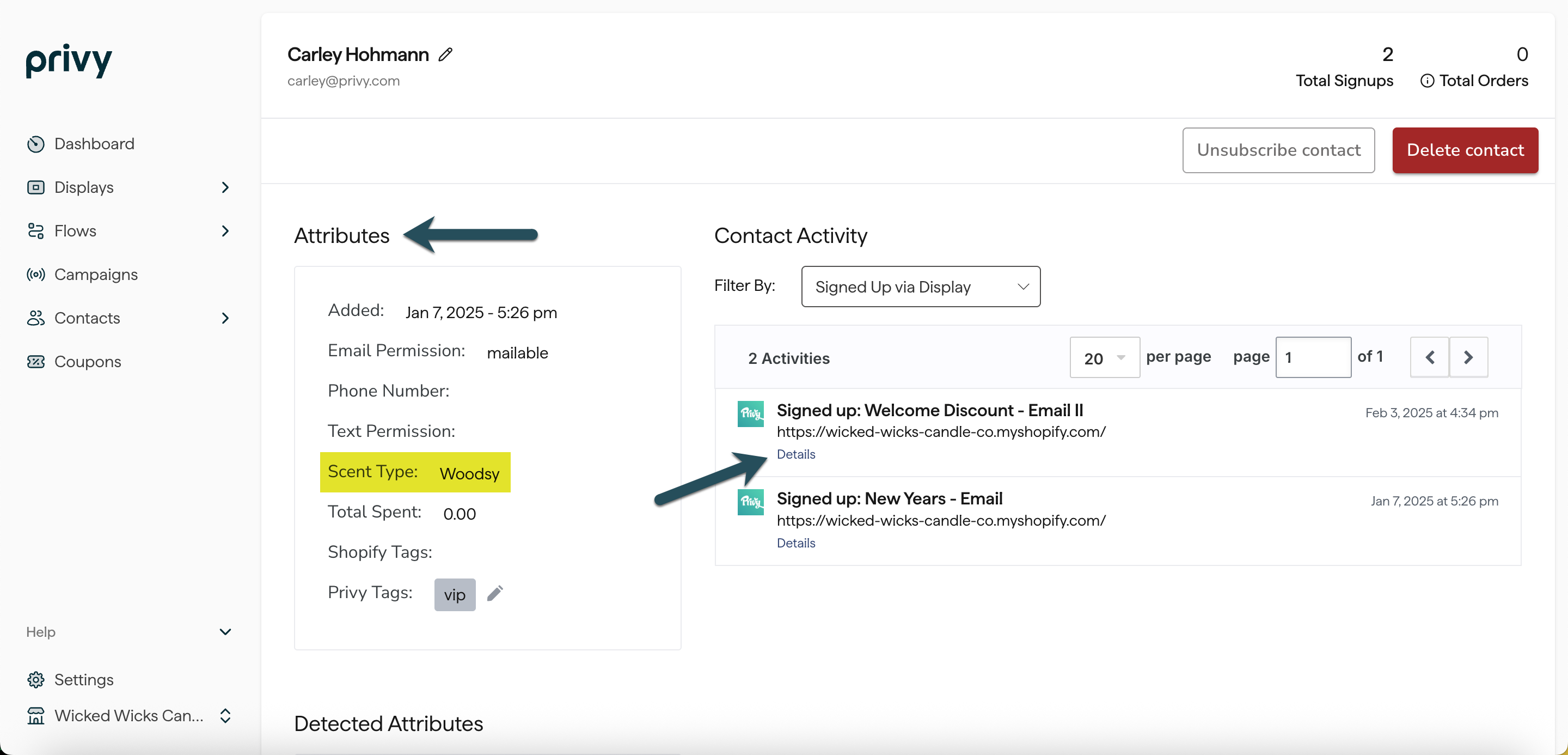Where can I find my displays’ settings?
Head to Displays. Select an existing display or create a new one. Head to the Settings step at the top of the editor.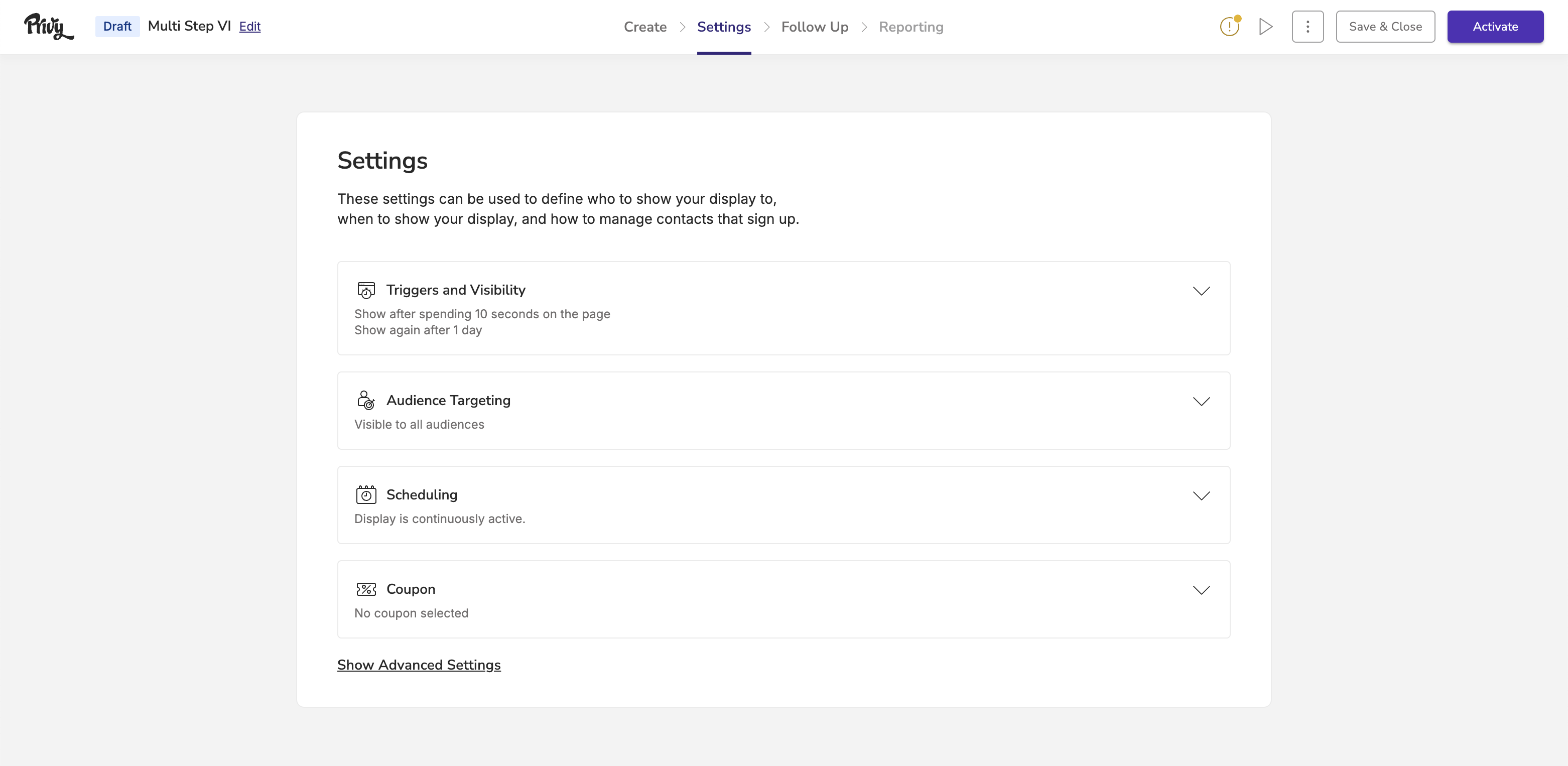
Basic Settings
Triggers and Visibility
Determine how and when your display appears to your audience.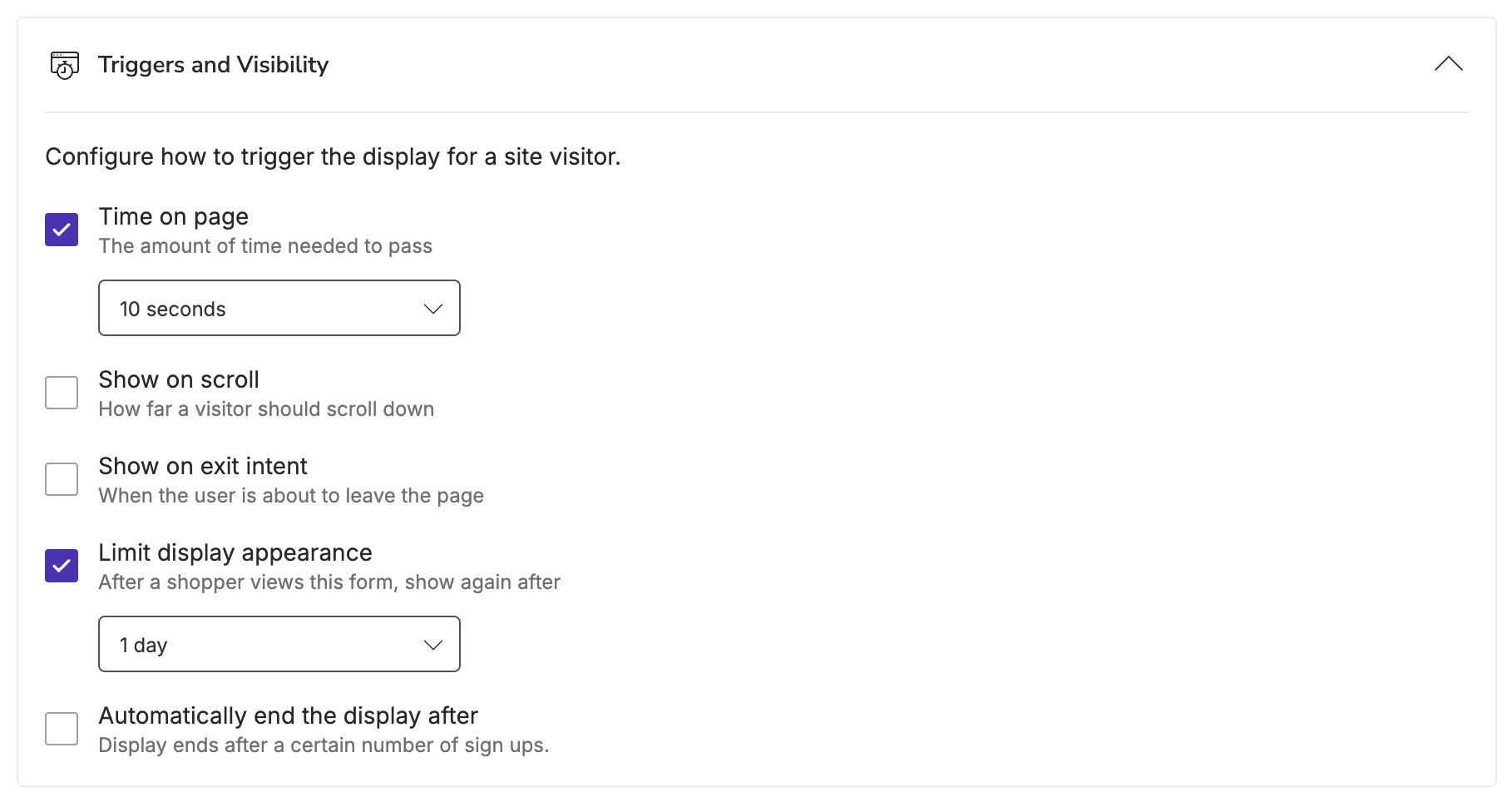
- Time on Page
- Show on scroll
- Show on exit intent
If you have more than one trigger setting selected, then whichever event happens first will cause the display to appear.
- Limit display appearance
- Automatically end the display after X signups
Limiting the display appearance will prevent the display from triggering again for a visitor until the specified time has passed. Our default is always set to 1 day.
Audience Targeting
Privy allows you to target displays by Customer Attributes, Shopping Activity, Website Behavior, and more. You can explore all available properties in depth below:Customer Attributes
Customer Attributes
- Country: Target visitors based on the Country reported by the visitor’s IP Address.
- Custom Fields: Target contacts based on their Custom Field values, which can provided via an import or by signing up for a display. Learn more about Custom Fields.
- Language: Target visitors based on the default language set in their browser. The values for this condition are language codes following the BCP 47 standard and written without the region subtag —for example, en for English, fr for French, or es for Spanish.
- Postal Code: Target contacts based on their postal code area. We support postal codes from the United States (5-Digit), the United Kingdom (Outward Code), Canada (3-Digit FSA), and Australia (4-Digit). Each unique postal code must be entered on its own line.
- Region: Target contacts based on their geographic region. This condition currently supports states from the United States, counties from the United Kingdom, provinces from Canada, and states/territories from Australia.
Shopping Activity
Shopping Activity
- Cart Product IDs: Target visitors based on whether or not specific Product ID(s) have been identified in their cart. Available for accounts integrated with Shopify or BigCommerce.
- Cart Value: Target visitors based on the current value in their cart. Available for accounts integrated with BigCommerce, Shopify, Squarespace, or Weebly.
- Cart Variant IDs: Target visitors based on whether or not certain product Variant IDs have been identified in their cart. Available for accounts integrated with Shopify or BigCommerce.
- Order Count: Target contacts based on the number of orders they have placed with you. Available for accounts integrated with Shopify or Weebly.
Website Behavior
Website Behavior
- Display Seen: Target visitors based on the displays that they have or have not seen.
- Display Seen (this session): Target visitors based on the displays they have or have not seen in this session. A session is a group of interactions with your website within a given time frame. It expires after 30 minutes of inactivity.
- Display Signed Up: Target visitors based on which displays they have or have not signed up for.
- Display Signed Up (this session): Target visitors based on the displays they have or have not signed up for in this session. A session is a group of interactions with your website within a given time frame. It expires after 30 minutes of inactivity.
- Current URL: Target visitors based on the URL that the visitor is currently on.
- Day of week: Target visitors based on the day of their visit.
- Device category: Target visitors based on whether they are accessing your site on a Desktop or Mobile device. Tablets are considered part of the mobile device category.
- Initial traffic type: Target visitors based on the channel they used to reach your site for the first time (e.g., direct, paid, social, etc.). A visitor’s channel is determined by the UTM parameter(s) included in the link that led them to your site.
- Initial URL (all time): Target visitors based on the URL of the first page that they landed on when first visiting your site.
- Initial URL (this session): Target visitors based on the URL of the first page that they landed on when visiting your site this session. A session expires after 30 minutes of inactivity.
- Pageviews (all time): Target visitors based on the total number of pageviews across all of their tracked sessions.
- Pageviews (this session): Target visitors based on the total number of pageviews across the current tracked session.
- Referring URL: Target visitors based on the page they were on immediately before viewing the current page. This URL could be from one of your site pages or an external page.
- Sessions Count: Target visitors based on the number of unique times they’ve visited your website.
- Time of day: Target visitors based on the time of their visit.
- Traffic type: Target visitors based on the channel they used to reach your site (e.g., Direct, Paid, Social, etc.). A visitor’s channel is determined by the UTM parameter(s) included in the link that led them to your site.
Other
Other
- Custom JavaScript: This allows you to create your own targeting rules using JavaScript. This option is only recommended for advanced users and outside Privy Support’s scope.
-
User identity: Targets visitors based on whether they are known or unknown.
- A “Known” visitor has submitted their information via a display or store checkout, been tagged with a tracking cookie, and become a contact.
- An “Unknown” visitor has not provided their information and remains unidentified. They may or may not be associated with an anonymous tracking cookie.
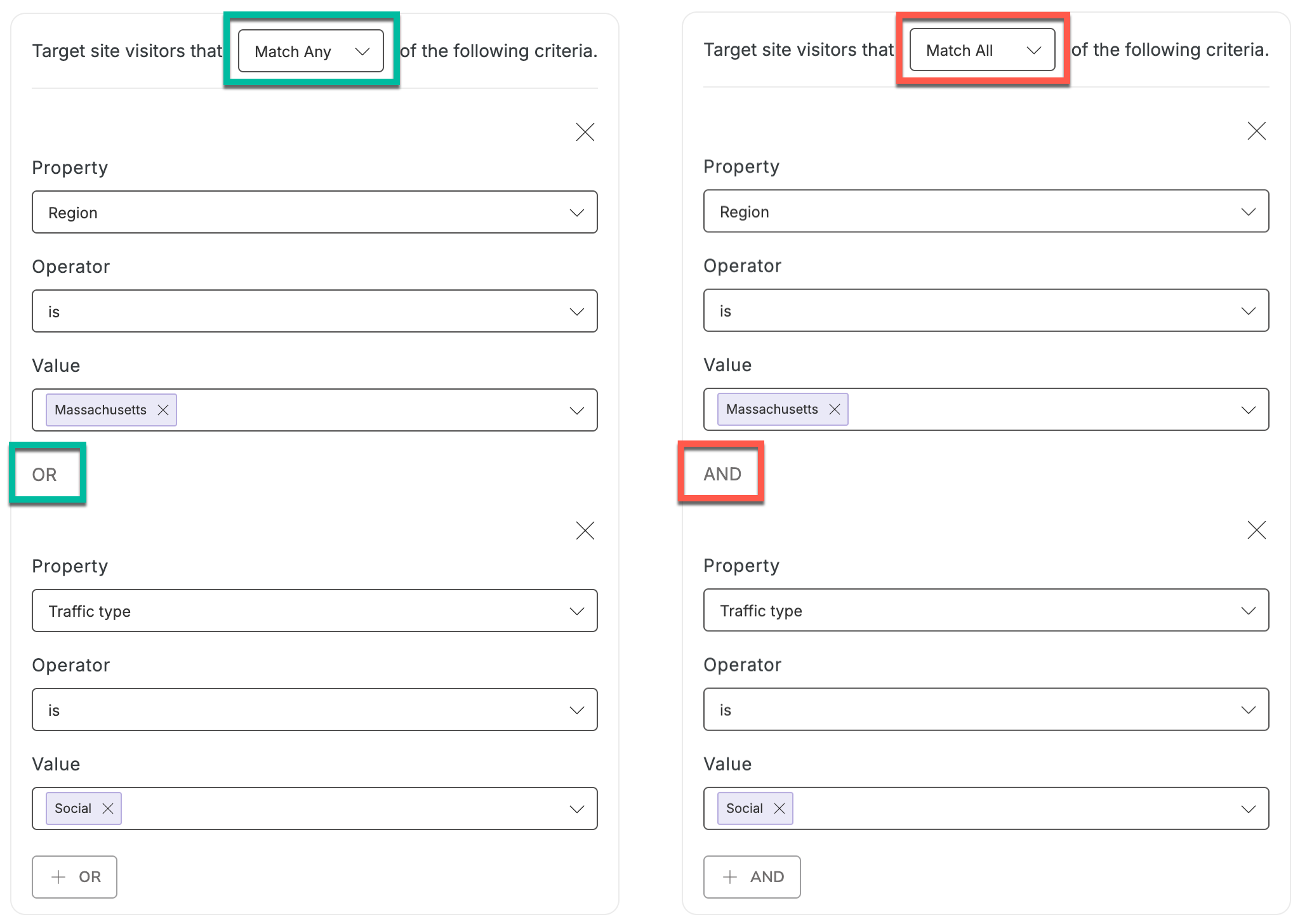
If you remove all Audience Targeting, your display will be visible to everyone on your site.
Scheduling
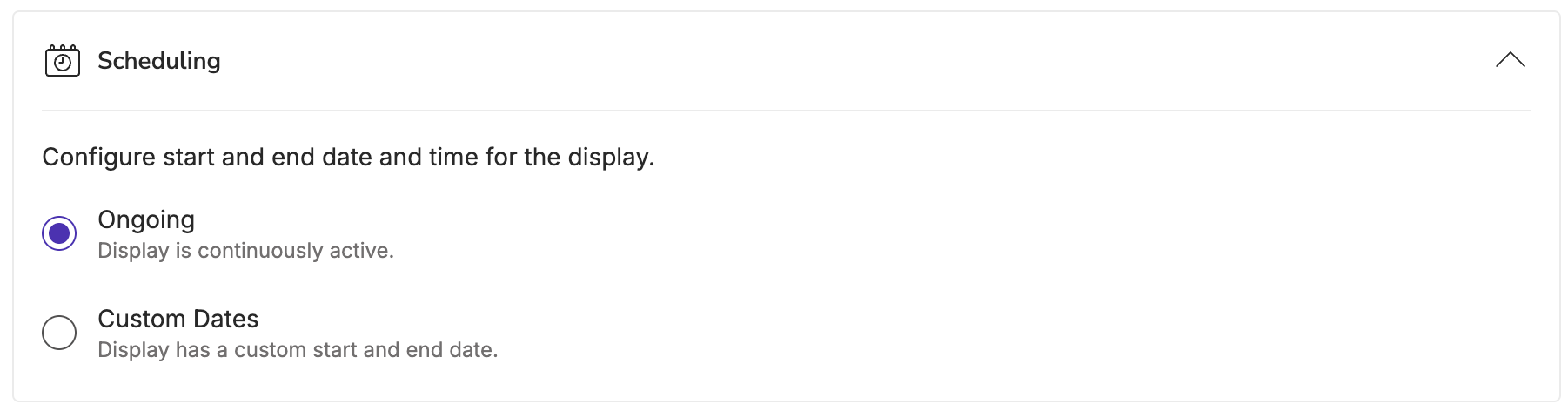
- Ongoing: As soon as you launch your display, it will be continuously active until you disable it.
- Custom Dates: Schedule your display to start and end automatically on a fixed schedule.
Coupon
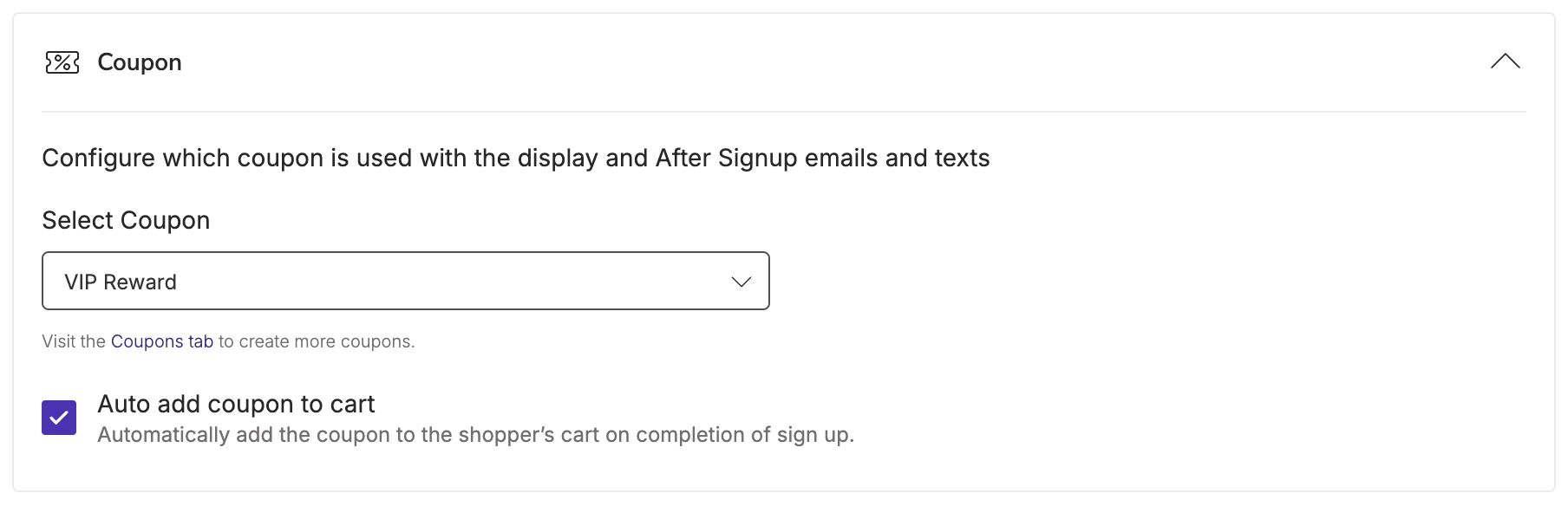
{{ coupon.code }} variable, such as your Thank You Page and After Sign Up Emails + Texts.
Select whether or not you’d like your Coupon to automatically apply to cart after they complete their sign up.
Your Coupon must be created in Privy in order to be attached to your display. Learn more about creating and managing Coupons in Privy.
Advanced Settings
To expand and edit your display’s advanced settings, click Show Advanced Settings at the bottom left of your screen.Sign Up Rules
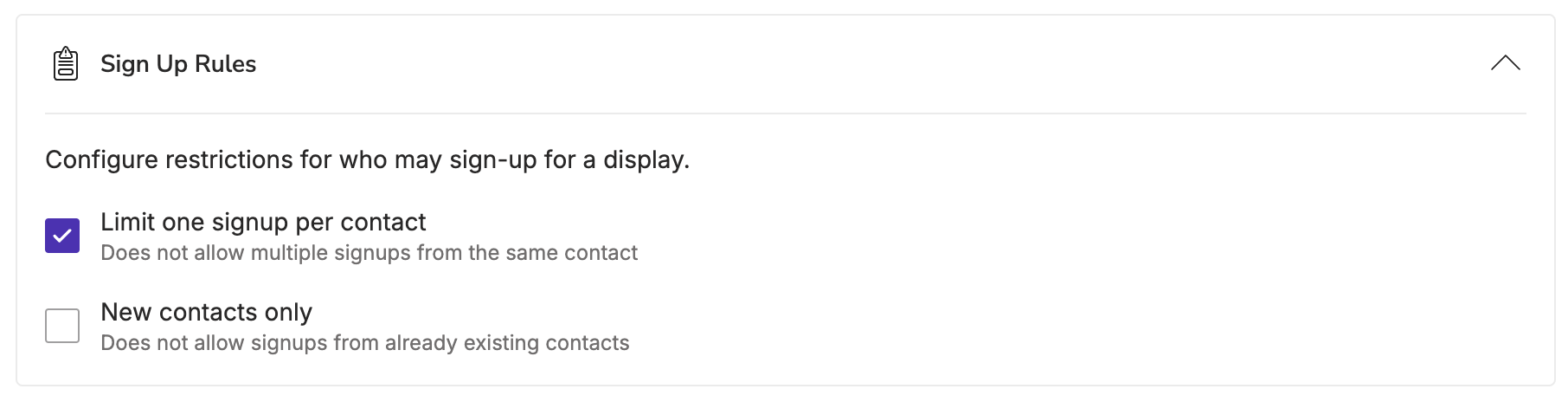
- Limit 1 sign up per contact: This prevents the same email address from signing up more than once on the same exact display. This is recommended and enabled on every Privy template by default.
- New contacts only: This prevents email addresses that are already on your list from being able to submit a new sign up.
If a contact is restricted from signing up due to the conditions above, they will see an error message letting them know that they have already signed up.
Opt-In
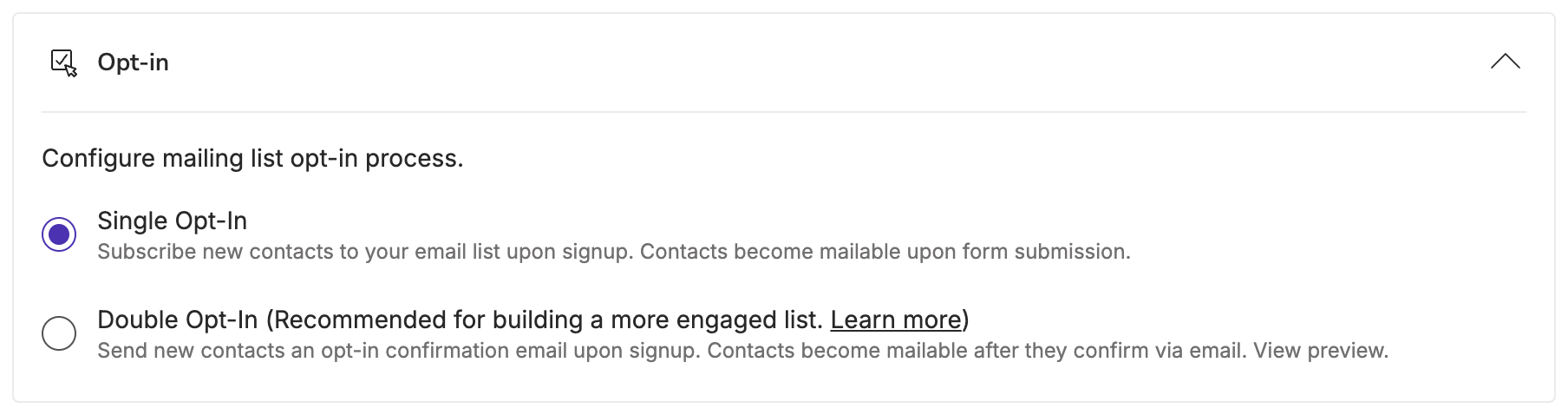
Sync Integrations

Profile Attributes

Coupon
Coupon
The coupon code the visitor received upon signing up.
Sessions Count
Sessions Count
The number of browser sessions this user has had on your site. A session ends after 30 minutes of inactivity.
Pageviews (all time)
Pageviews (all time)
The number of pages this user has viewed across all known sessions on your site.
Pageviews (this session)
Pageviews (this session)
The number of pages on your site this user has viewed this session.
Current URL
Current URL
The most recent URL the user was seen on while interacting with a display.
Signup date
Signup date
The timestamp of when that contact registered.
UTM Medium
UTM Medium
The UTM parameters (if present) of the URL where the contact signed up on a Privy form.
Custom
Custom
Use this option to set a custom field which can be used for filtering or segmentation in the future, or mapped to the Linked Account(s) that you’re syncing sign ups to.