What is a Multi Step display?
While your standard sign up display has one step and one single form for a visitor to submit, a Multi Step display will have more than one step for a visitor to complete in order to submit a sign up; Multi Step displays can be used in a variety of ways, and they’re great for when you want to collect a lot of information without overwhelming your visitors! This guide will walk you through the most common use cases and how you can build them in your dashboard.Use Cases + Examples
Multi Step displays are generally effective when you want to collect more information than just an email address. Below are some ideas and examples of how you can use multiple steps in one display.Collecting Email + SMS Contacts
The most effective way to grow your SMS list without sacrificing your email list growth is by using a Multi Step display. Asking for email and SMS on one form up front can feel overwhelming at first. Additionally, SMS is an extremely intimate channel — the truth is, not everyone wants to sign up for it! This strategy is perfect if you want a more approachable, bite-sized approach to asking for SMS consent.In order to collect SMS contacts, you must have either an active Growth Plan subscription at Privy, or you need to be syncing sign ups to a Linked Account that supports SMS. Learn more about SMS Consent at Privy.
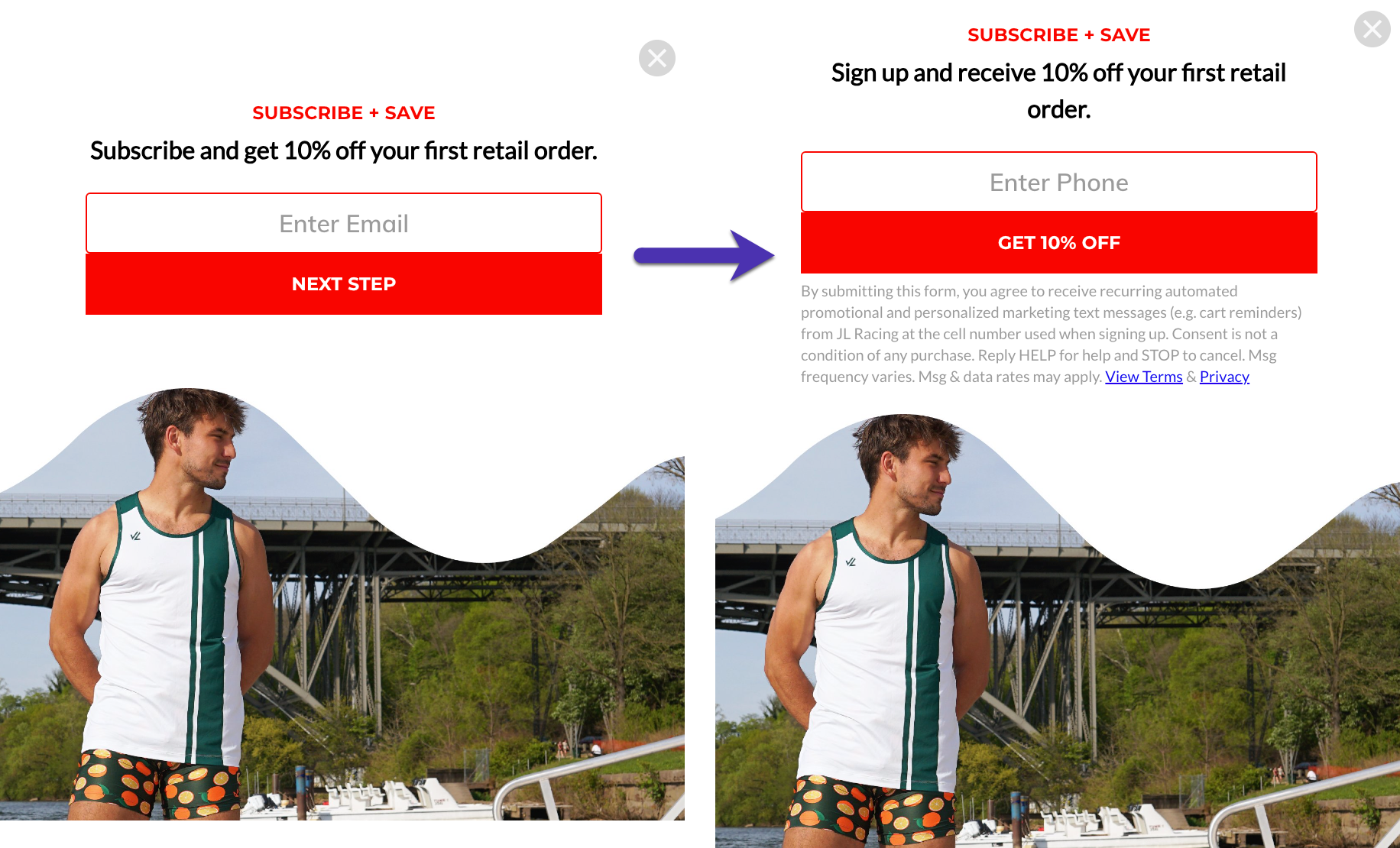
- Head to Convert > All Displays.
- Select an existing display, or click Create New Display.
- In the editor, click Add Step at the bottom of your screen.
- Select Phone Collection from the menu.
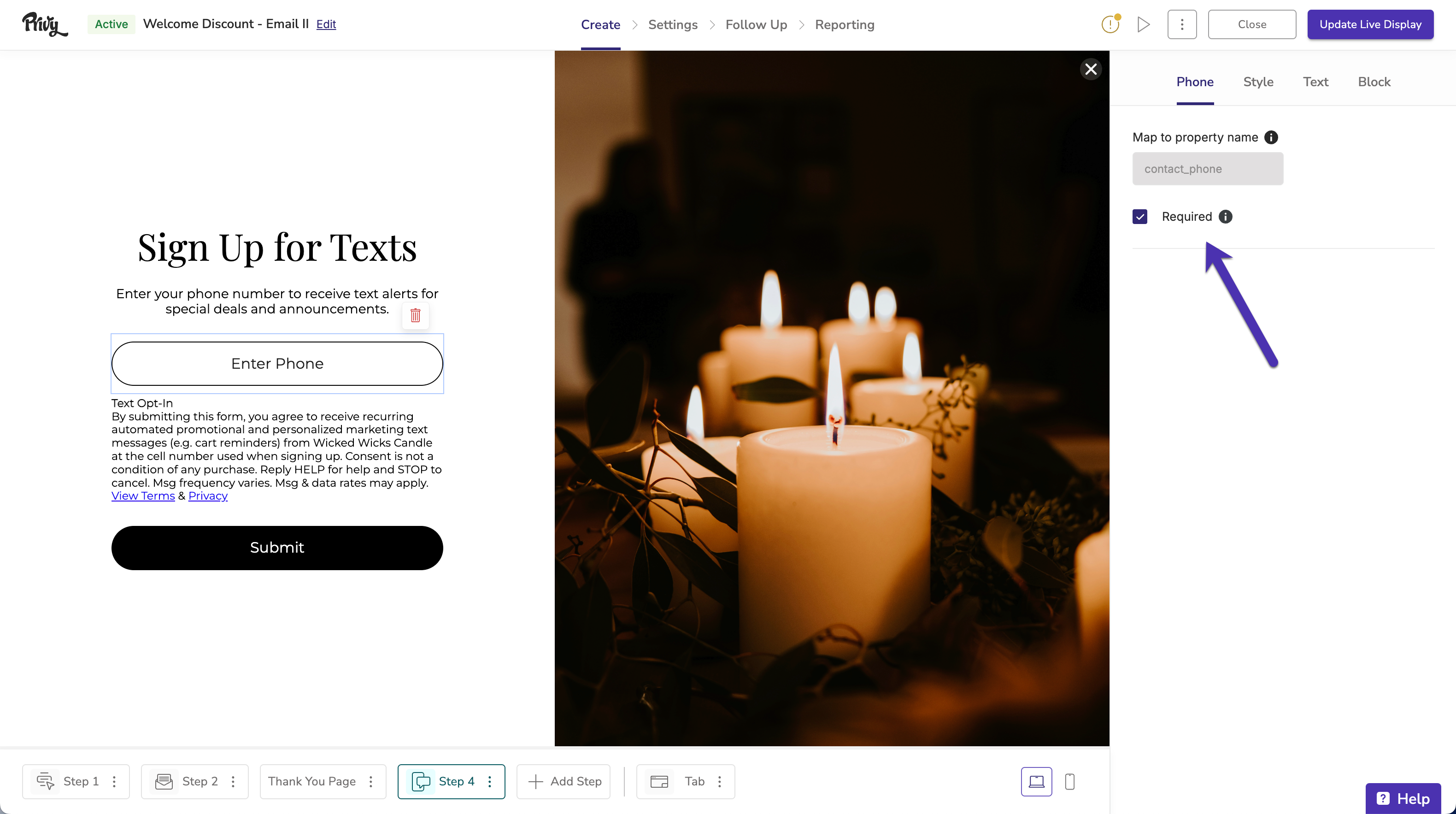
Collecting Custom Fields
You can collect custom fields on your displays by adding a Mini Quiz, Checkboxes, or Radio Buttons. Collecting custom fields can help you gather helpful insights, such as shopping preferences, that you can use to build segments with in the future. More often than not, these are most effective when used on their own dedicated step so that they’re the star of the show!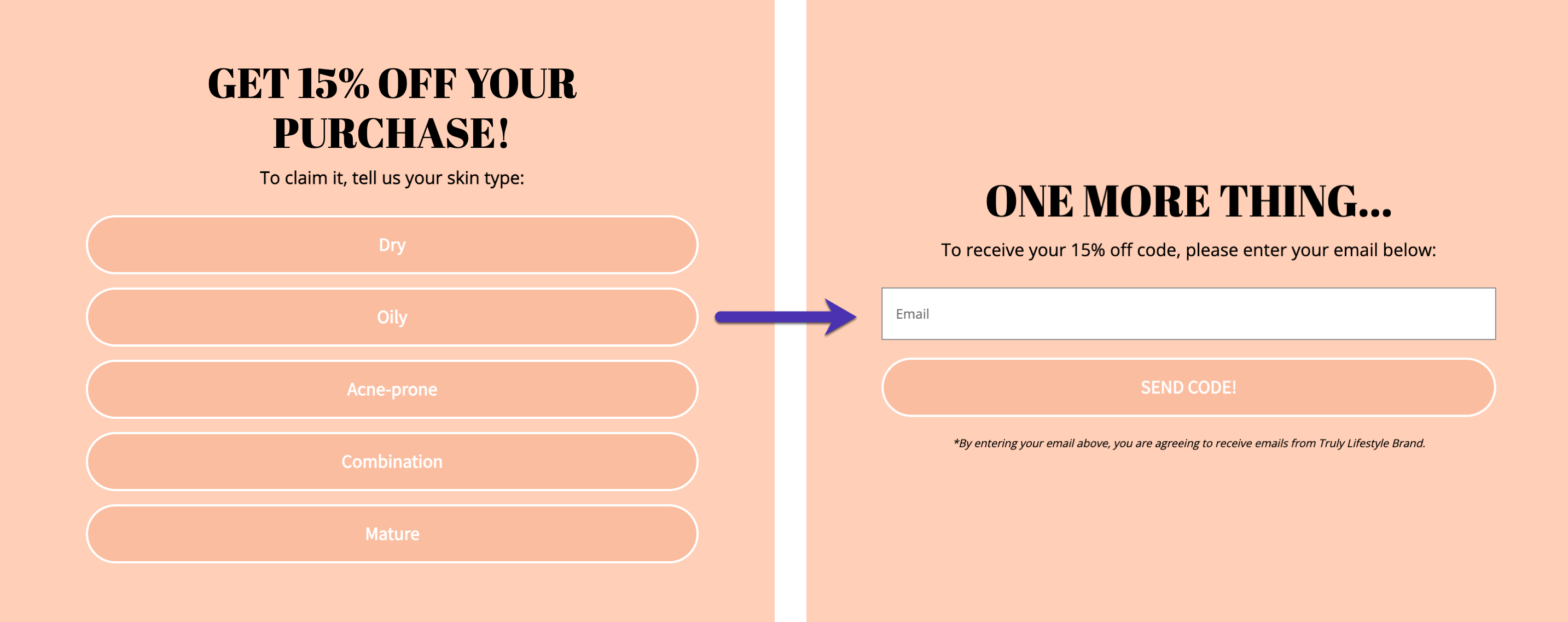
- Head to Convert > All Displays.
- Select an existing display, or Create New Display.
- Click Add Step at the bottom of the display builder and select either Mini Quiz, Checkbox, or Radio Button from the menu.
Using a Micro-decision
A micro-decision is a strategy which prompts the visitor to select whether or not they want to proceed with signing up for your offer. Instead of immediately asking for their email and phone number, the first thing they’d see is a screen asking if they want to sign up for a discount on their first order; they can accept the offer and be taken to the next step, or decline and close the display.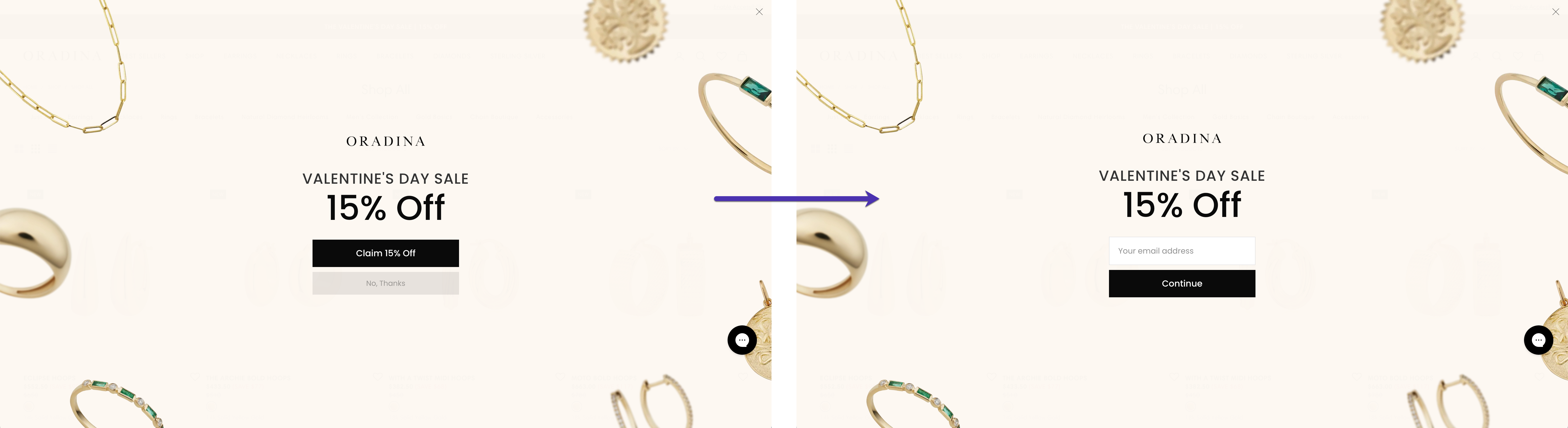
- Head to Convert > All Displays.
- Select an existing display, or Create New Display.
- Click Add Step at the bottom of the display builder and select Blank Step.
-
Add 1 Text Box and 2 Buttons.
- Select your first button and edit the on-click action to Transition to: next display. Edit the text to reflect a visitor accepting your offer.
- Select your second button and edit the on-click action to Close Display. Edit the text to reflect a visitor declining the offer.