Flows Table
To see your Flows’ performance at a glance, navigate to your Flows on the left side of your dashboard. You’ll find the following table: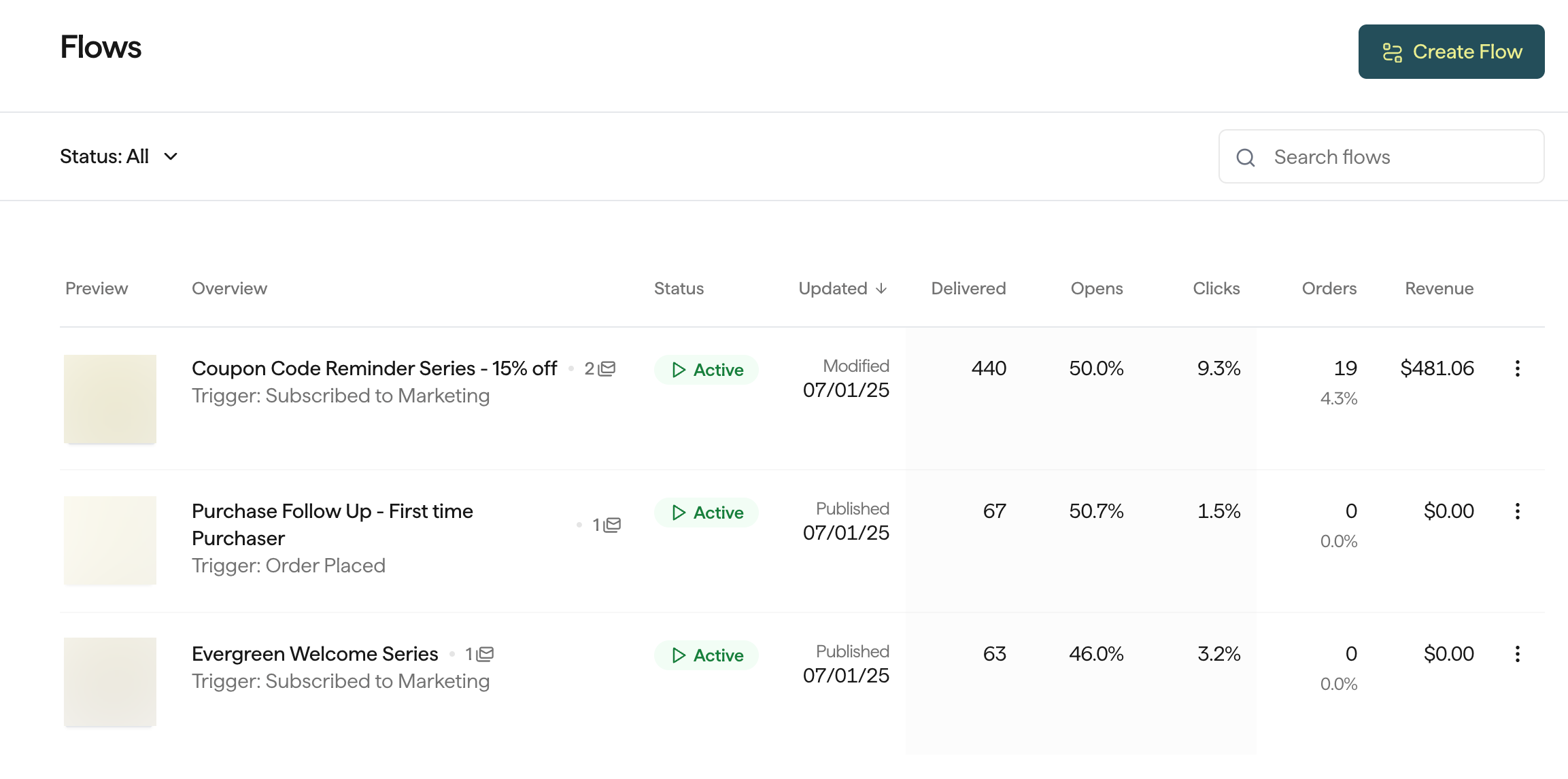
Delivered
Delivered
The total number of contacts whose email server or cell provider sent Privy a response stating that the message was delivered.
Opened
Opened
The total number of contacts who had an email delivered and opened the email. Privy embeds an invisible image into the email message once it is sent when you send an email. When your recipient views the email and the images load, Privy knows that the email was opened. If the recipient’s email client doesn’t allow the image to load, Privy will not track the email open.
Clicked
Clicked
The percentage of contacts who had an email or SMS message delivered and clicked on any link in the message.
Unsubscribed
Unsubscribed
The percentage of contacts who had an email or SMS message delivered and unsubscribed from further messages.
Revenue
Revenue
The total revenue collected from all messages in this series. Privy uses a last-touch model with a 7-day attribution window. If a customer has opened/clicked multiple messages within the seven days proceeding a purchase, the revenue will only count toward the most recent message.
Individual Flows
To drill down on a specific Flow’s reporting:- Navigate to your Flows page.
- Locate and click on the desired Flow.
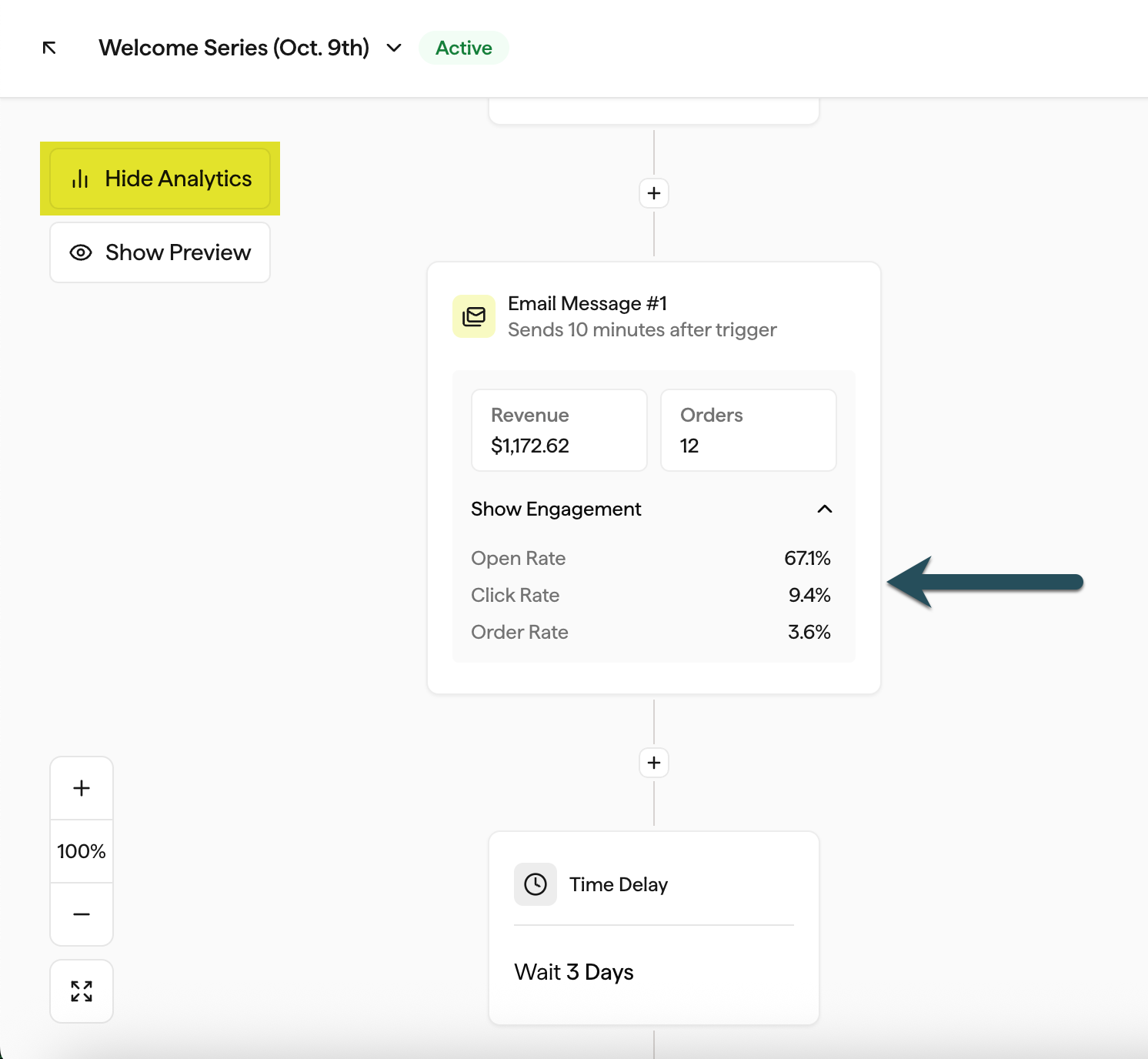
Revenue Performance
Revenue Performance

Engagement
Engagement
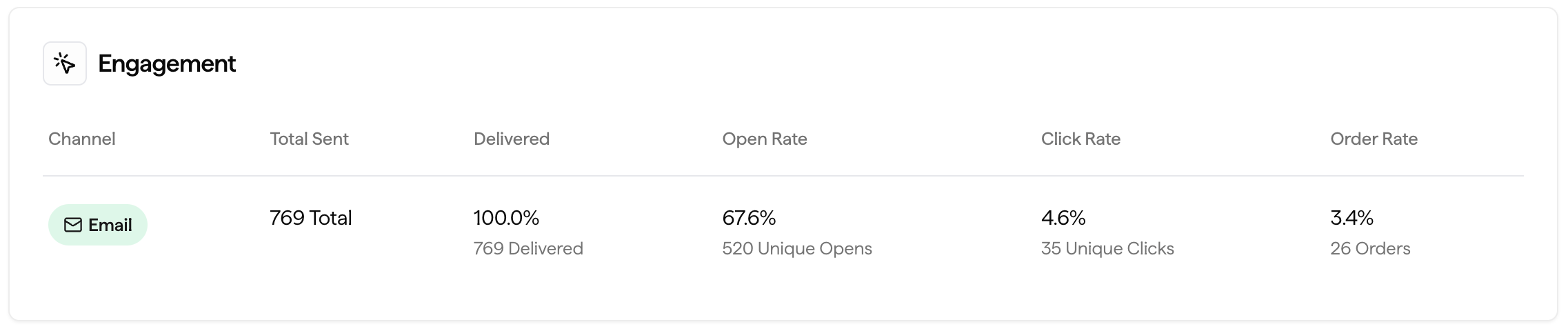
Individual Email Performance
Individual Email Performance
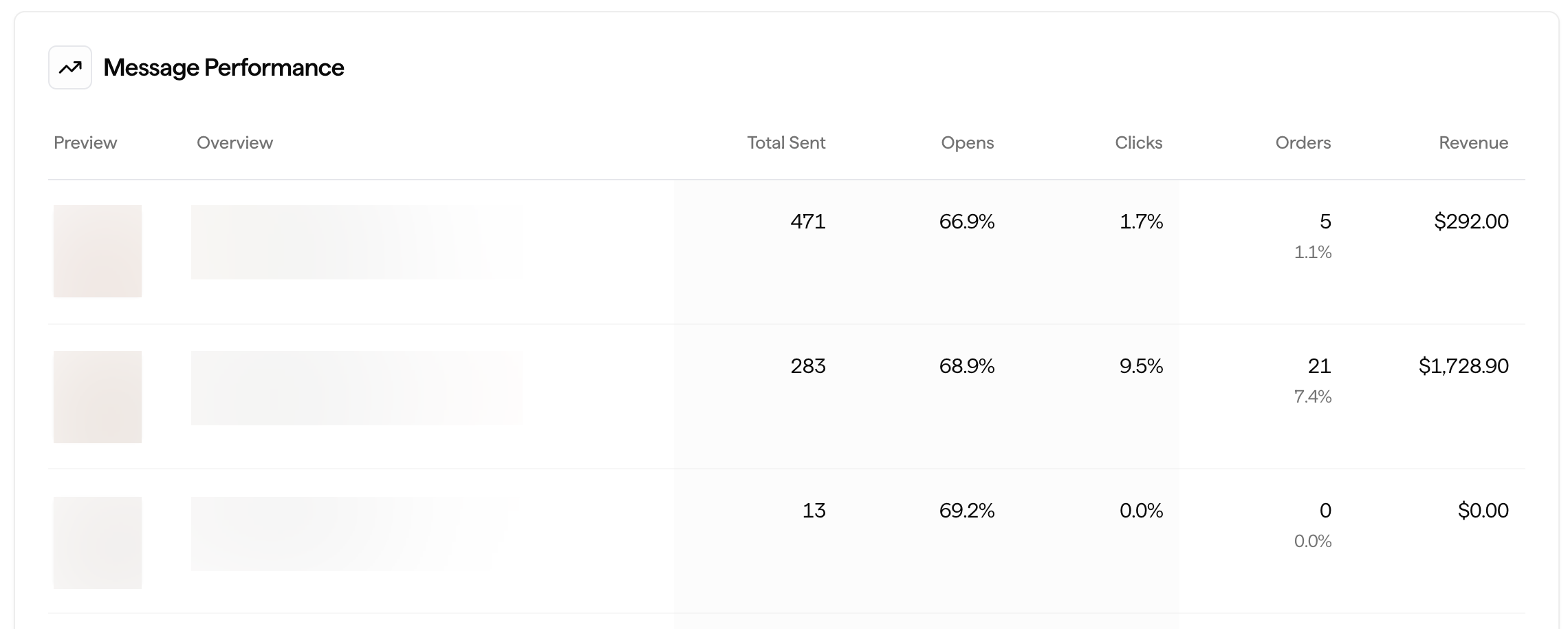
Delivery & Response
Delivery & Response
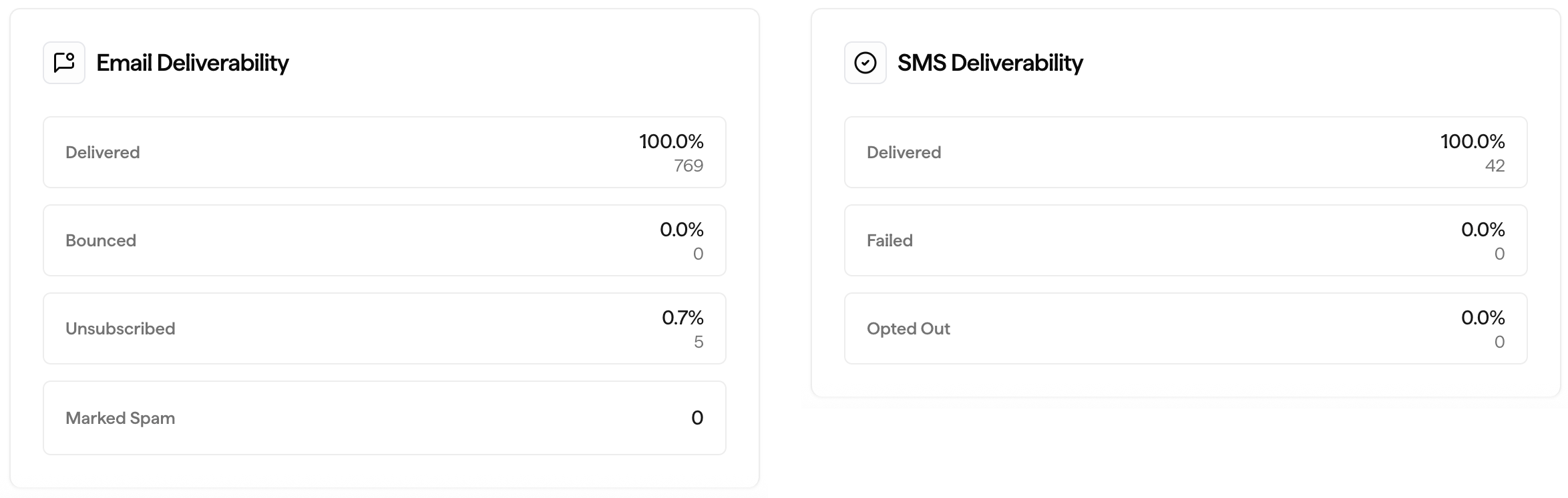
Individual Messages
To drill down even further into a specific email or SMS message within your Flow:- Scroll down to the Message Performance card on your Flow’s reporting page.
- Locate and click on the desired email or SMS message from the table.
- Overview: revenue performance, engagement, and delivery.
- Contact Activity: view all recipients and filter by their activity (opens, bounces, etc)
- Link Clicks: view the number of interactions associated with each link in your email.
- View email: view a preview of the email itself.
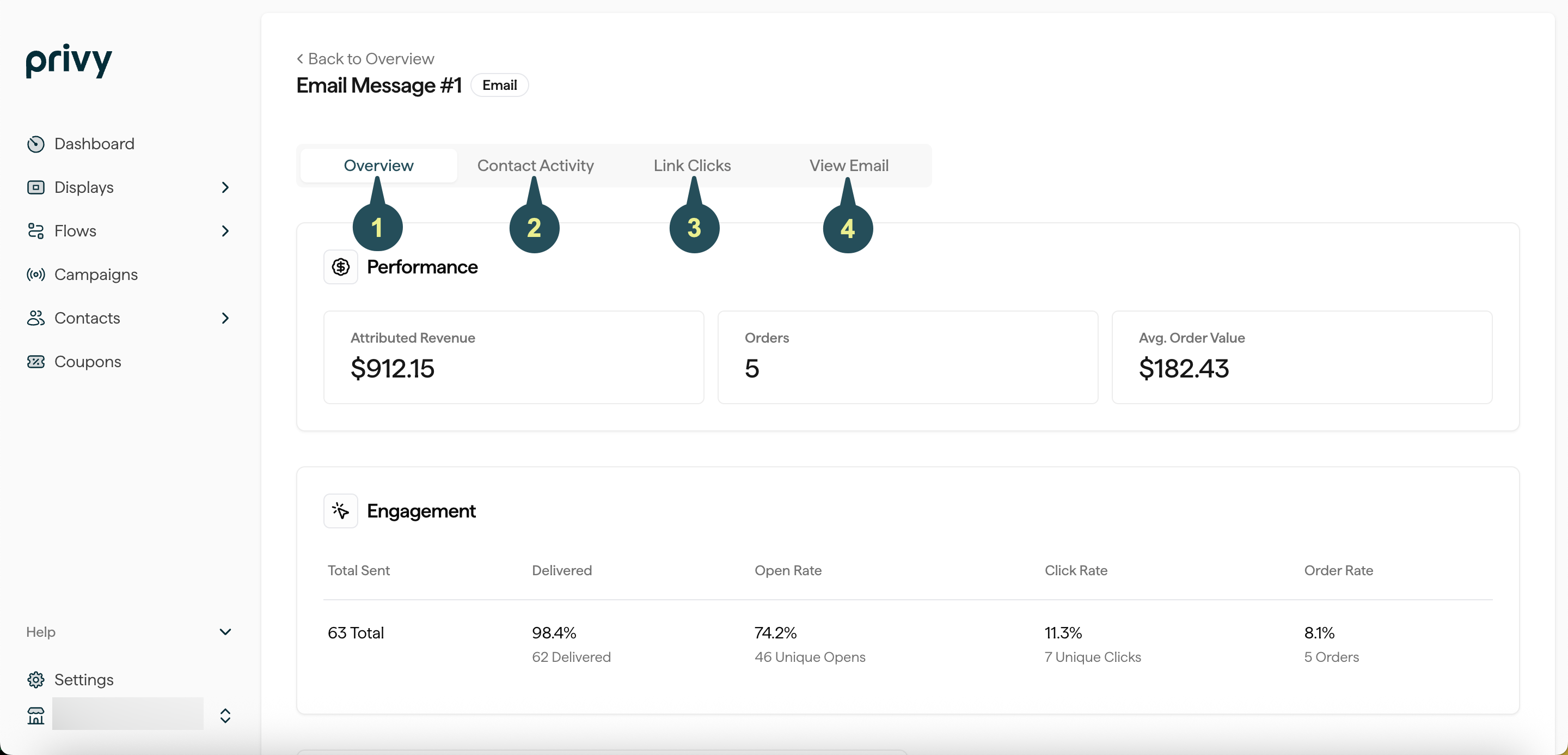
Note: Individual SMS Reporting pages will not show the Link Clicks or View Email tabs.
Attribution Model
In marketing, attribution refers to identifying and assigning credit to the various touch points a customer interacts with before making a purchase. It can help you understand which marketing efforts are driving conversions and generating revenue. Privy attributes an order if a contact engages (opens or clicks) with a marketing message and completes the order within 7 days. There are a few more points to keep in mind:- Last Touch Attribution: Orders are attributed to the last message a contact engaged with. For example, if a subscriber opens a Campaign email and later opens an Abandoned Cart Automation email before purchasing, the order is attributed to the Abandoned Cart Automation.
- Multi-Channel Attribution: Privy evaluates each channel’s attribution window separately when using multiple message channels (SMS or email). This determines if either channel should receive revenue attribution at the time of purchase.
- Conversion Window: The conversion window for both email and SMS is 7 days, starting from the moment of engagement.
- Contact-based Attribution: Privy uses a contact’s email address and phone number to attribute an order back to a contact.
For more information on how Privy’s attribution model works, check out this FAQ article.