What is a segment?
A segment is a group of contacts defined by a set of conditions. Unlike a static subscriber list, segments are dynamic, meaning they grow as contacts meet the segment’s conditions and shrink as contacts no longer meet them. Segmented email sends often return more revenue per recipient than unsegmented sends since they can be tailored to a particular situation, and thus are more relevant to the recipients. Privy offers two kinds of segments:- Custom Segments
- Smart Segments
Custom Segments
Custom Segments are built from scratch by you! You can customize a group of your subscribers by combining a number of filters and criteria such as Shopping Activity, Email Engagement, Website Activity, and Customer Attributes.Create a new segment
To create a new segment:- Head to Contacts > Segments in your dashboard.
- Click Create Segment in the upper right to access the segment builder.
- Name your segment. This is internal only — your contacts will not see this name.
- Select whether you want your contacts to Match all criteria or Match any criteria.
- Click the Choose Category menu to start selecting your conditions for your segment.
- To add more conditions, select the + And or the + Or buttons to start selecting the next condition.
- The contact count will adjust as you add filter(s). Once you’re happy with your segment, click Create.

Segment Conditions
Privy offers a number of different conditions to segment your audience by. See below to dive into each category and their conditions. Shopping ActivityCart value
Cart value
Include contacts based on the current value of your BigCommerce, Shopify, Squarespace, or Weebly cart.
First order
First order
Include contacts based on when they first ordered from your store.
Last order
Last order
Include contacts based on when they last ordered from your store.
Lifetime spend
Lifetime spend
Include contacts based on their total spending in your Shopify store.
Order count
Order count
Include contacts based on the number of orders they have placed in your Shopify or Weebly store.
Purchase history
Purchase history
Include contacts based on the products or collections they have purchased or have not purchased from your Shopify store in the past 365 days.
By display
By display
Include contacts based on which displays they have or have not signed up for.
Last seen
Last seen
Include contacts based on the last time they visited your site.
Created at
Created at
Include contacts based on when they signed up for your email list / when their contact profile was created.
By country
By country
Include contacts based on the country reported by the contact’s IP address.
Custom fields
Custom fields
Include contacts based on their Custom Field values. These values can be provided via a contact import, or when a contact signs up for a display.
Imported
Imported
Include contacts based on whether or not they have been manually imported directly from another service or via CSV.
Name / Email
Name / Email
Include contacts based on their exact name or email address.
Privy Tags
Privy Tags
Shopify Tags
Shopify Tags
Opened
Opened
Include contacts that opened a specific campaign, or opened any campaign within a specific window of time.
Did not open
Did not open
Include contacts that did not open a specific campaign, or did not open on any campaign within a specific window of time.
Clicked
Clicked
Include contacts that clicked a specific campaign, or clicked on any campaign within a specific window of time.
Did not click
Did not click
Include contacts that did not click on a specific campaign, or did not click on any campaign within a specific window of time.
Sent
Sent
Include contacts that were sent a specific campaign, or were sent any campaign within a specific window of time.
Was not sent
Was not sent
Include contacts that were not a specific campaign, or were not sent any campaign within a specific window of time.
Managing Custom Segments
To manage an existing Custom Segment, head to Contacts > Segments. Locate your desired segment and click on the menu beside it. Select Edit Name or Delete.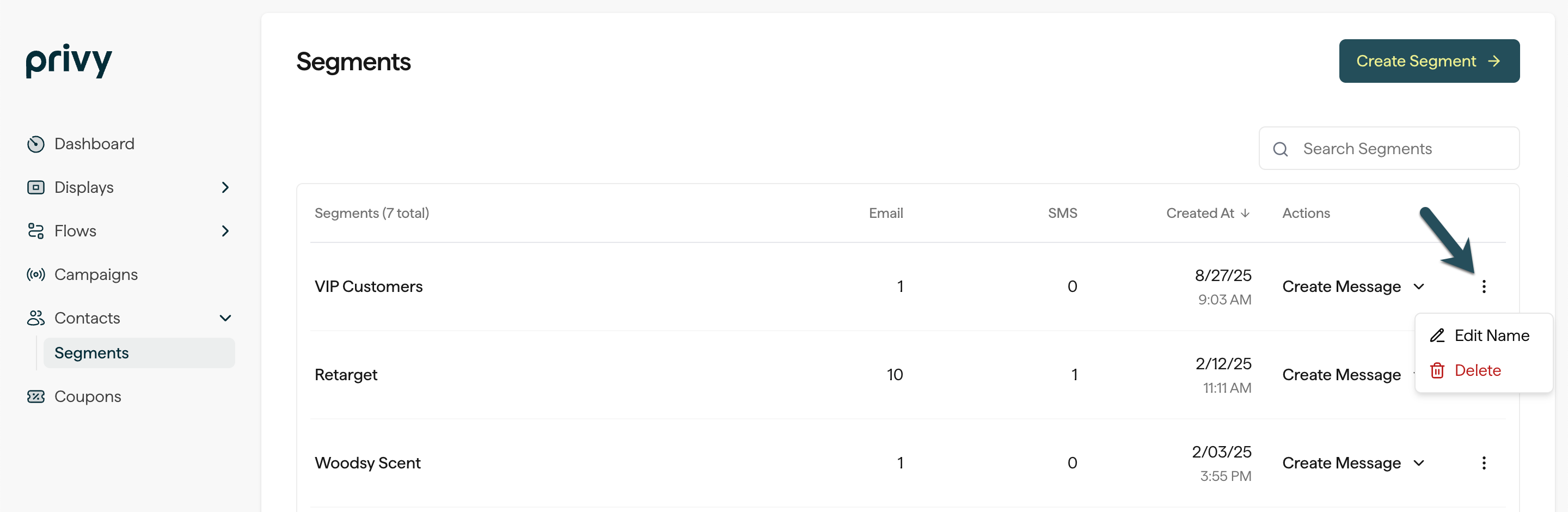
Smart Segments
Smart Segments are prebuilt by Privy. They allow you to quickly target a group of your contacts without the hassle of creating a custom segment. Below are the four kinds of Smart Segments in Privy:Engaged Contacts
Engaged Contacts
Mailable contacts who have opened or clicked at least one email within the last 90 days. This segment also includes new contacts who joined your list within the last 90 days.
Unengaged Contacts
Unengaged Contacts
Mailable contacts who have not opened or clicked any email within the last 90 days. This segment excludes any new contacts who joined your list within the last 90 days.
Potential Customers
Potential Customers
Mailable contacts who have never placed an order with your store.
Current Customers
Current Customers
Mailable contacts who have placed at least one order with your store.
There’s currently no way to edit or delete Privy Smart Segments.
Using your segments
You can use your segments to target both email and text messages in Privy.Create a new message from your Segments page
- Navigate to Contacts > Segments. Locate the Custom or Smart Segment you’d like to use.
- Select the Create message dropdown under the Actions column on your Segments table. Choose from Email or SMS.
Edit an existing email’s recipients
If you already have an email campaign draft that you’d like to segment:- Head to Campaigns and select the desired draft.
- Head to the Recipients step at the top of your email builder.
- Specify which Custom or Smart Segment you’d like to send to.
- Optional: Specify if there is a segment you’d like to exclude under the “Don’t Send To” section.
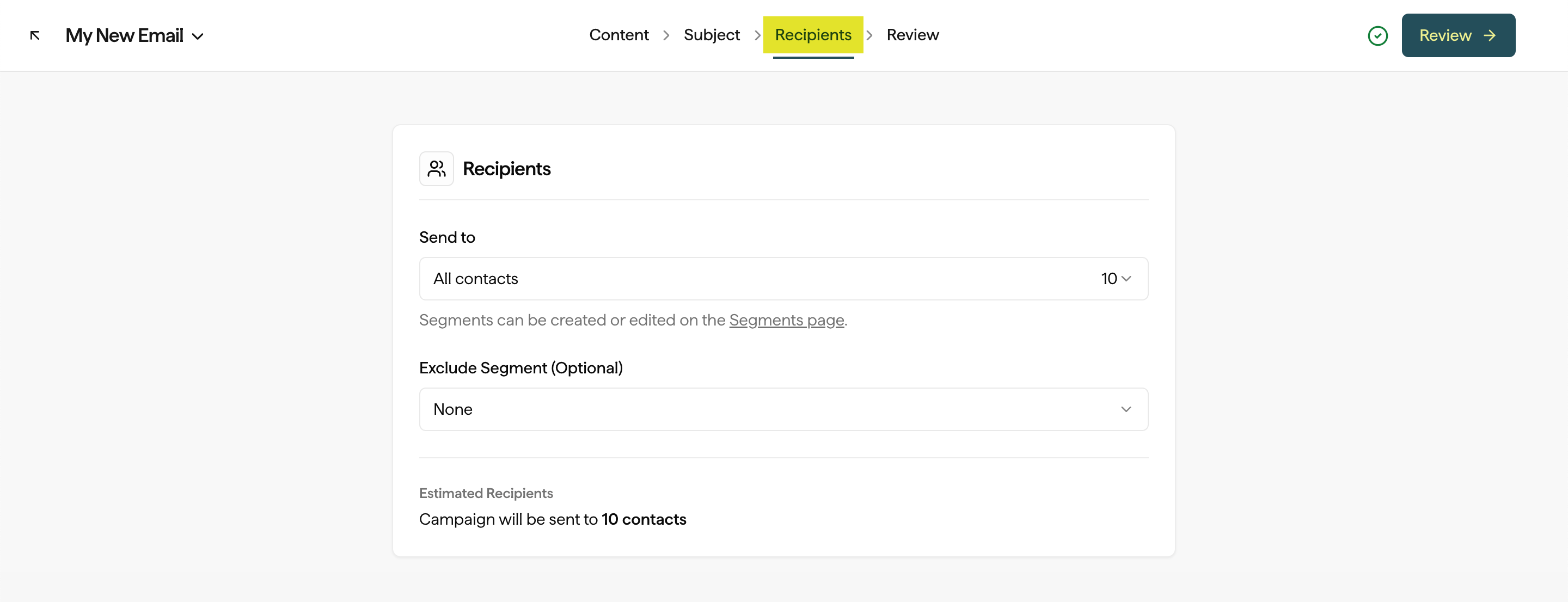
Edit an existing text’s recipients
- Head to Campaigns and select the desired draft.
- Scroll below your Text Message content to edit your message’s Recipients.
- Specify which Custom or Smart Segment you’d like to send to.
- Optional: Specify if there is a segment you’d like to exclude under the “Don’t Send To” section.
Target a Segment in a Split Flow
To target messages towards specific segments in your automated Flows:- Navigate to your Flows from your dashboard.
- Create a new Flow, or choose an existing one.
- Create a new Split Flow.
- Select your Split Flow block and Add a Condition from the settings on the right.
- Select Segment from the dropdown menu.
- Choose which Segment(s) you’d like to target.